How To Raise Your Hand on Zoom: Desktop Vs. Mobile
- Virtual Office
- Oct 30, 2023
- 3 min read
Updated: 4 days ago

Have you ever been on a video conference call and needed to get the speaker’s attention? Maybe you had a question or pertinent information to add to their point. You may have felt frustrated that you couldn’t provide your input. The Zoom “Raise Hand” feature can help you solve this problem. This is how to raise your hand on Zoom.
How To Raise Your Hand on Zoom on a Mac & Windows
The process for raising your hand is the same for a Mac and Windows computer. When you open Zoom, look for the “Reactions” icon at the bottom right of your window. Click the button that says “Raise Hand” button on the popout window.
Instead of going through the icons, press “Option+Y on your Mac or “Alt+Y” on your Windows PC. The hand next to your name in the participants’ list notifies the speaker that you have something to say.
How To Raise Your Hand on Zoom on an iPhone & Android
Do you ever attend Zoom calls on your smartphone? You can also raise your hand on Zoom during meetings on your Zoom app. Both the Android and iOS methods are the same. After opening the app:
Look at the bottom right-hand corner of your screen
Click the “More” icon with three dots
Search for the “Raise Hand” button and tap it. The meeting host will receive a notification

How To Troubleshoot When You Can’t Find the Raise Your Hand Option
You may find it challenging to locate the “Raise Hand” option in your system for several reasons. First, your host may have turned off the nonverbal communication capabilities on your conference call. You can then request that your host enable these functions, but it will be up to the host.
If you still can’t find this feature, you may wonder, “How do you raise your hand on Zoom.” Check your app to make sure it is not in full-screen mode. This mode hides the “Raise Hand” option when it shrinks the toolbar at the bottom of your screen. You can still raise your hand by clicking on “Participants.” Then, you can click the “Raise Hand” button.
How To Lower Your Hand
To lower your hand on your Mac or PC, you follow the same steps you used to raise your hand. Click on “Reactions.” You will see that the “Raise Hand” button has changed to “Lower Hand.” Click this button, and the hand next to your name will disappear. You can also use the “Alt+Y” and “Option+Y” for Windows and Mac.
To lower your hand on your smartphone, click on the “More” menu at the bottom right-hand side of your app for the “Lower Hand” button.
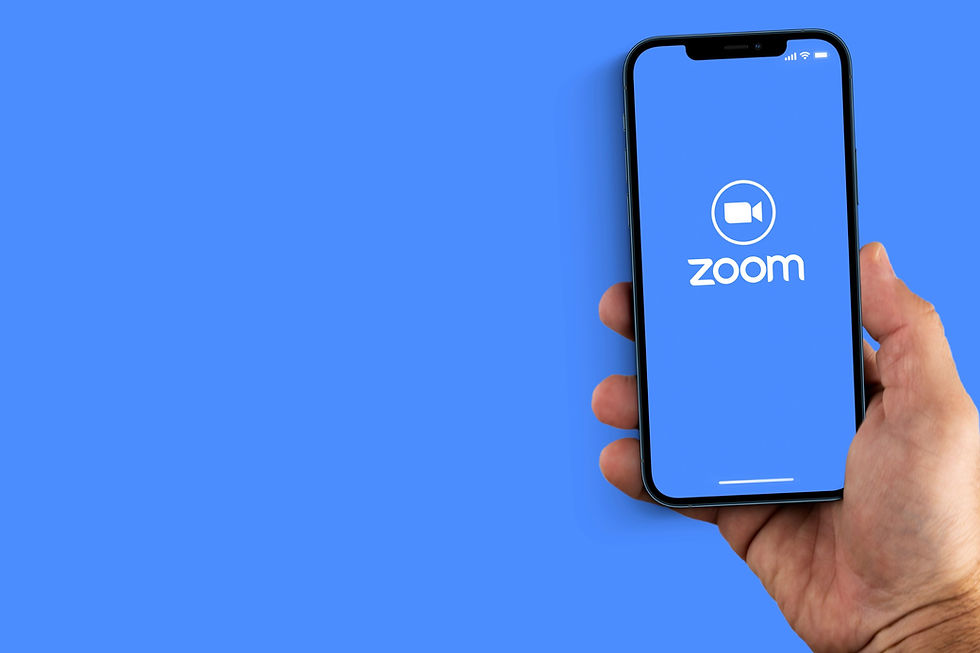
Zoom Desktop & Mobile FAQs
Enabling the “Raised Hand” Feature and See Raised Hands as a Host
As the host, you control nonverbal communication permissions. To allow your participants to raise their hands, open Zoom. Choose “My Browser” and “Settings.” Click on the “Meeting” tab and turn the “Nonverbal Feedback” option on or off. Your screen should have a “Raised Hand” tab on the “Participants” menu to see if anyone has raised their hands.
Raising Your Hand in Dial-In Calls
Zoom also offers dial-in calls. If you hit “*9,” you can raise your hand.
Lowering Participants’ Hands as a Host
As the host, you can also lower your participants’ hands. Go back to the “Participants” tab in your Zoom app and select “Lower Hand” on the popup menu after you click the participant’s name.
The ability to raise your hand during a Zoom call is convenient and gives you better control over the meeting if you host and the opportunity to share your ideas and questions if you are a participant. Test this feature to make your video conference more like an in-person meeting.




Great little guide on how to raise your hand in Zoom — whether you’re on desktop or mobile, it’s a handy feature to keep meetings organized without interrupting the speaker.
PC Zoom is cool and all, but if you’re looking to grab Zoom or other useful apps for iOS without a jailbreak, hit up Scarlet App Store: scarletappstore.com/pt-br.
youtube premium mod apk gives you access to ad-free videos, background play, and more features.
Jojoy app design is focused on providing Android users with an intuitive and seamless experience. The platform helps users navigate through a wide selection of apps, ensuring that they can quickly find, download, and enjoy their favorite content.
Jojoy app is a valuable resource for Android users seeking new apps and games. The platform provides a safe and efficient way to download APK files, ensuring that users can explore a wide variety of applications without worrying about security issues.
It's helpful to have Block Blast is detailed guide on how to use the "Raise Hand" feature on Zoom, making meetings more interactive and manageable, especially for those unfamiliar with the platform.