Deliver presentations in a more professional way with the new beta feature Zoom recently released. Instead of sharing your screen, you can now upload your presentation directly to Zoom and use it as your video background for an immersive sharing experience. Presenting your presentation as a virtual background will allow you to position yourself wherever you want on the screen, manage your presentation directly from Zoom and finally stop asking if everyone can see your presentation.
To look more professional, create a virtual office with your slides as a virtual background.
Sharing your presentation as a virtual background
1. Go to Share Screen (the green button in the middle of the meeting controls)

2. Advanced
3. Slides as Virtual Background

4. Select the PowerPoint presentation from your computer
5. Open

Your presentation will be shown as your virtual background. If your video is on, it will be imposed over the slides.
* Transitions, animation, or sound are not supported at the moment.
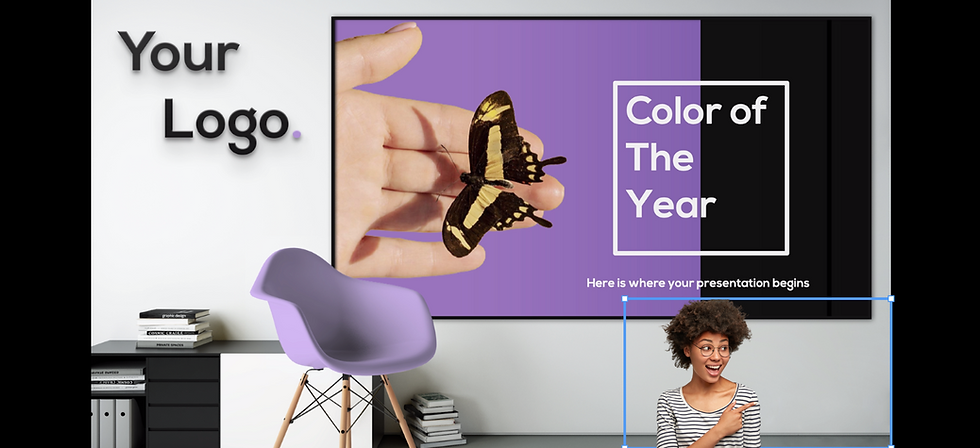
Managing the slides and video
You can reposition your video by dragging it around and resize it by dragging the corners around the video. You can also do that by clicking on the ... in the presentation menu.
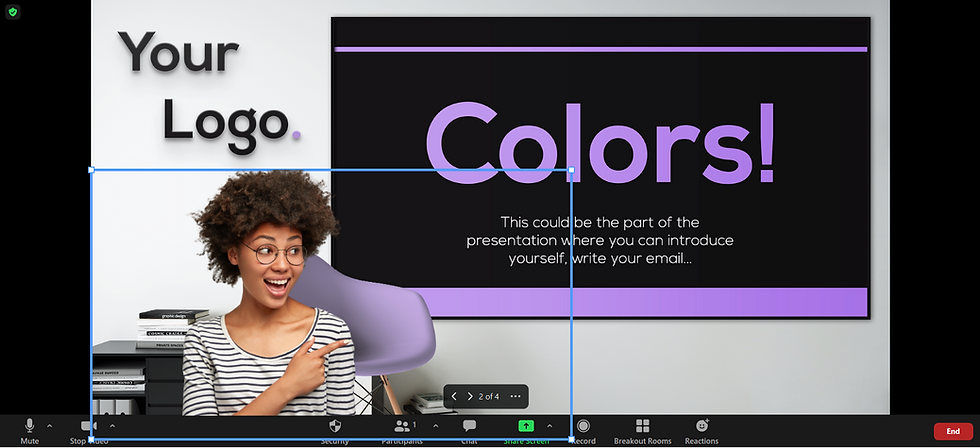
You can navigate through your slides with the arrowes in the meeting controls.
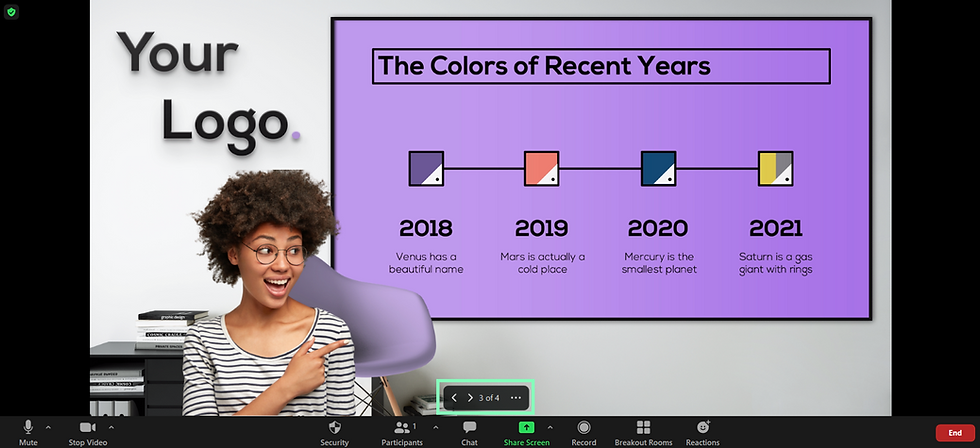
If you want to remove the video from the slides click on the ... and Split Video from Slides. To re-impose your video click Merge Video and Slides.
To look more professional, create a virtual office with your slides as a virtual background with Pizazz.
Requirements for sharing slides as a virtual background
Zoom desktop client for Windows / MacOS, version 5.2.0, or higher.
Make sure your device meets the basic requirements for Zoom Virtual Backgrounds
PowerPoint / Keynote installed locally.
The viewer should also have version 5.2.0 or higher.

Kaiser OTC benefits provide members with discounts on over-the-counter medications, vitamins, and health essentials, promoting better health management and cost-effective wellness solutions.
Obituaries near me help you find recent death notices, providing information about funeral services, memorials, and tributes for loved ones in your area.
is traveluro legit? Many users have had mixed experiences with the platform, so it's important to read reviews and verify deals before booking.
EPP Machine
EPS Machine
ETPU Machine
EPS Mould
EPP Machine
EPS Machine
ETPU Machine
EPS Mould
Eps Raw Material
Use the video preview to position yourself anywhere on the screen. This allows you to stand next to your slides, enhancing viewer wordle engagement. Begin your presentation. Your audience will see your slides as your background while you remain visible in the foreground, creating an immersive experience.
The instructions are very detailed and specific so I can easily incorporate geometry dash meltdown into the presentation quickly.